- Create a Stripe Restricted Key for your Stripe production and sandbox environments. Benny uses this key to collect payments and issue refunds on your behalf.
- Share your Stripe Publishable Key. Benny uses this key to save customer payment methods, scoped to your organization only, on their accounts.
A Stripe Restricted Key limits Benny’s access to accept payments and handle returns only. Don’t share an API with more
permissions.
Creating and adding Stripe keys
Navigate to your Stripe dashboard’s API key management page and create a new restricted key by following the steps below:1
Create a restricted key
Create a new restricted key by clicking the “Create restricted key” button.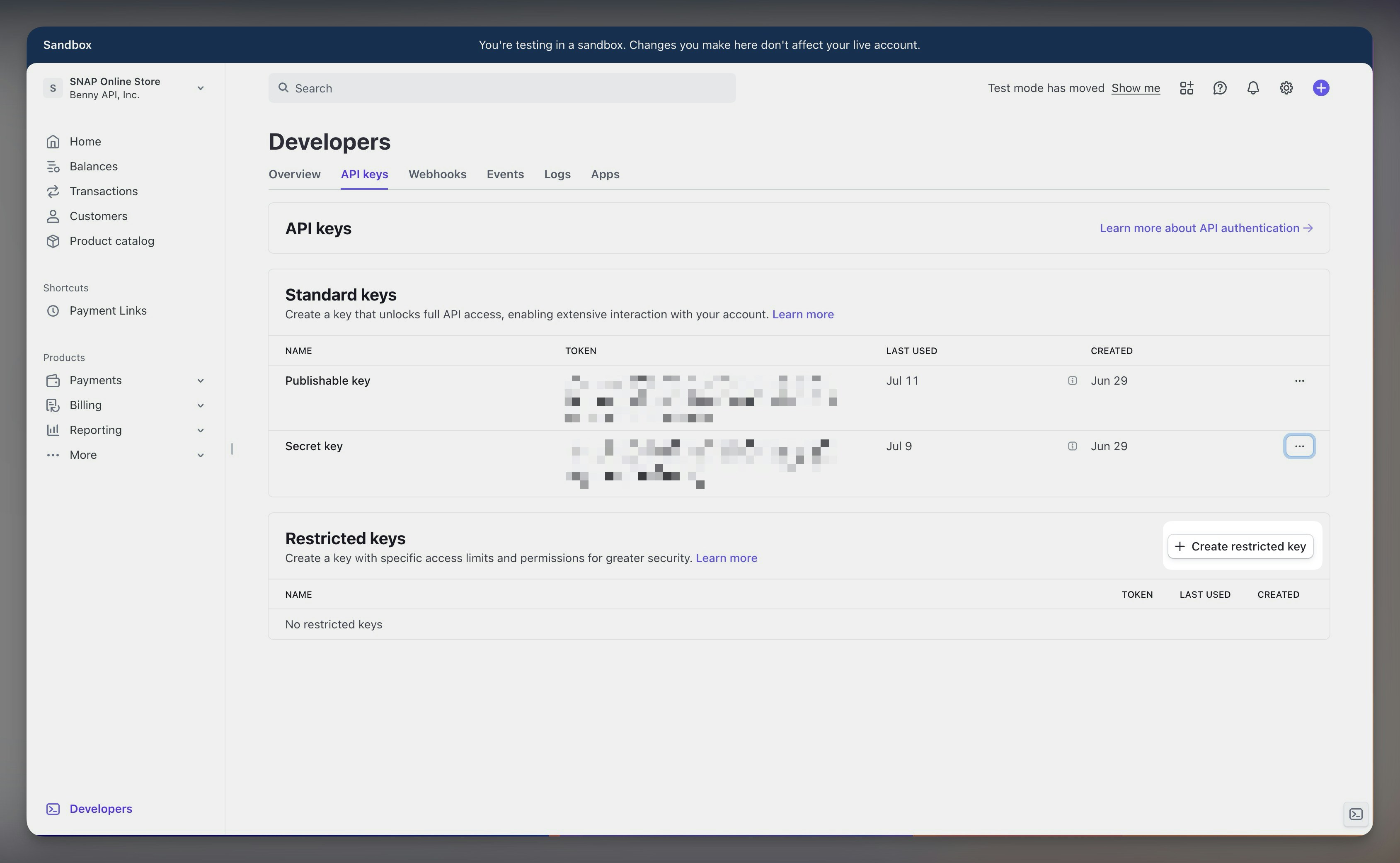
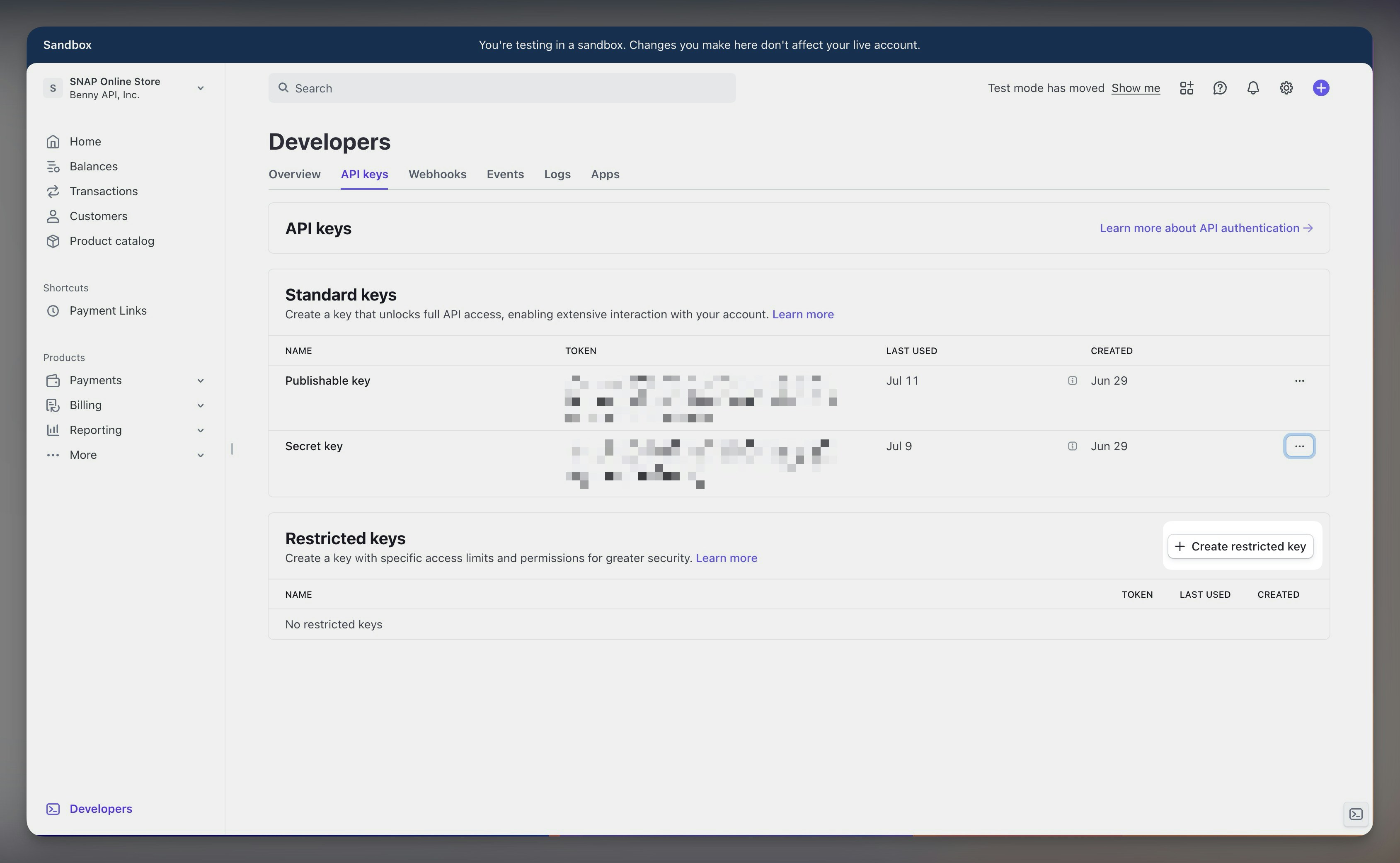
Create a new Stripe Restricted Key.
2
Select option for 3rd-party website
Select the option for “3rd-party website” and click “Continue”.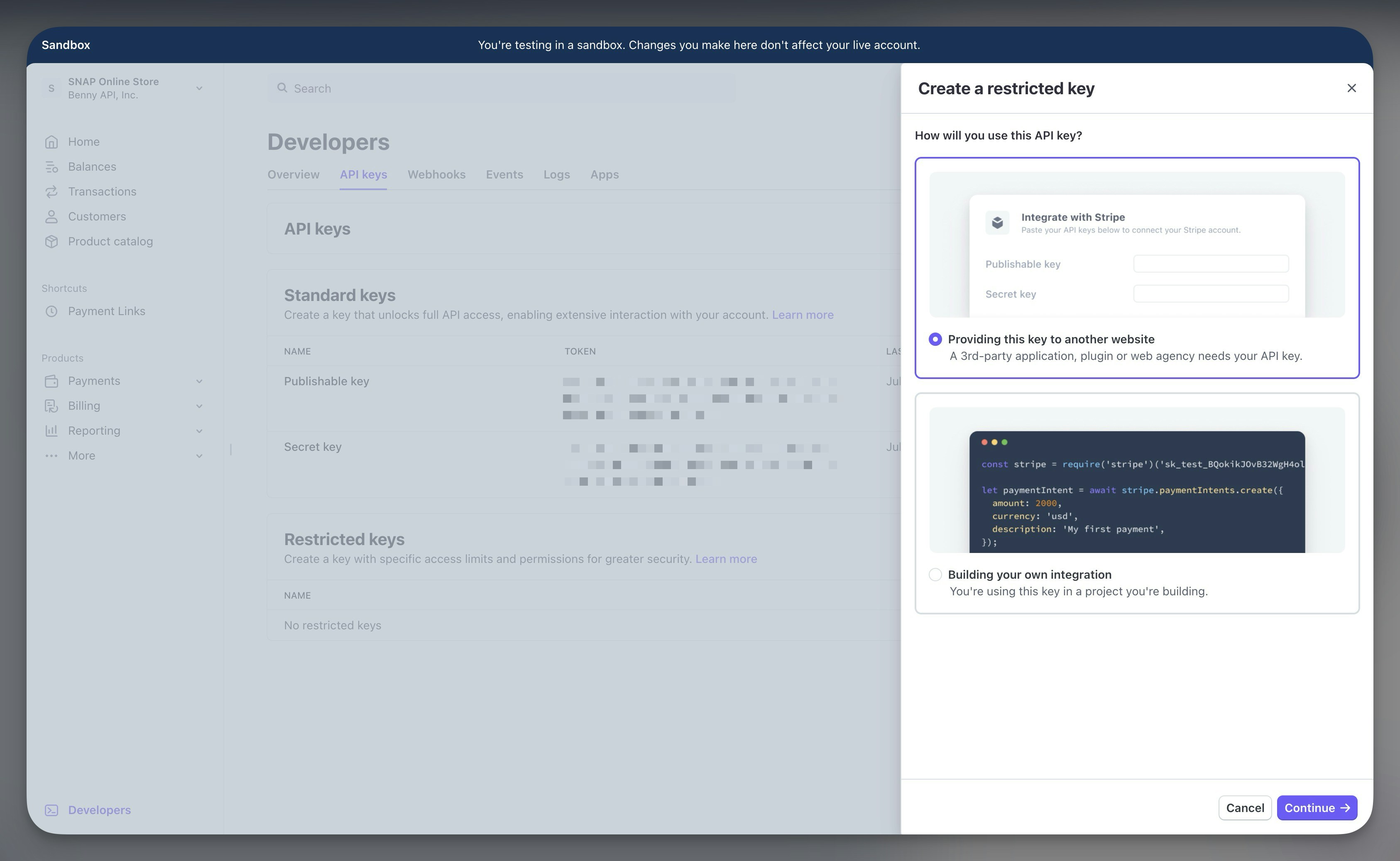
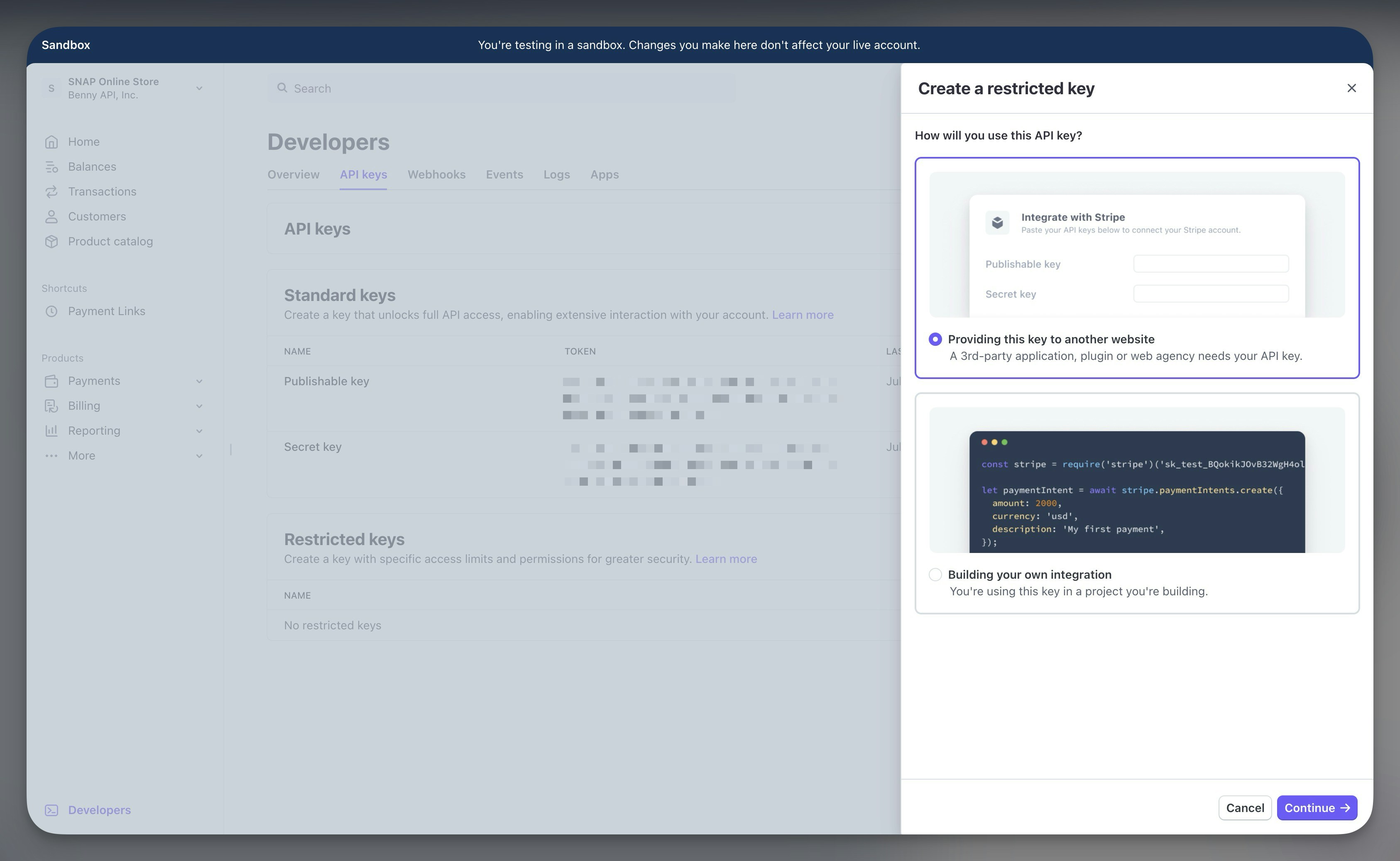
Select option for 3rd party website.
3
Provide Benny EBT checkout website details
Provide the website name of 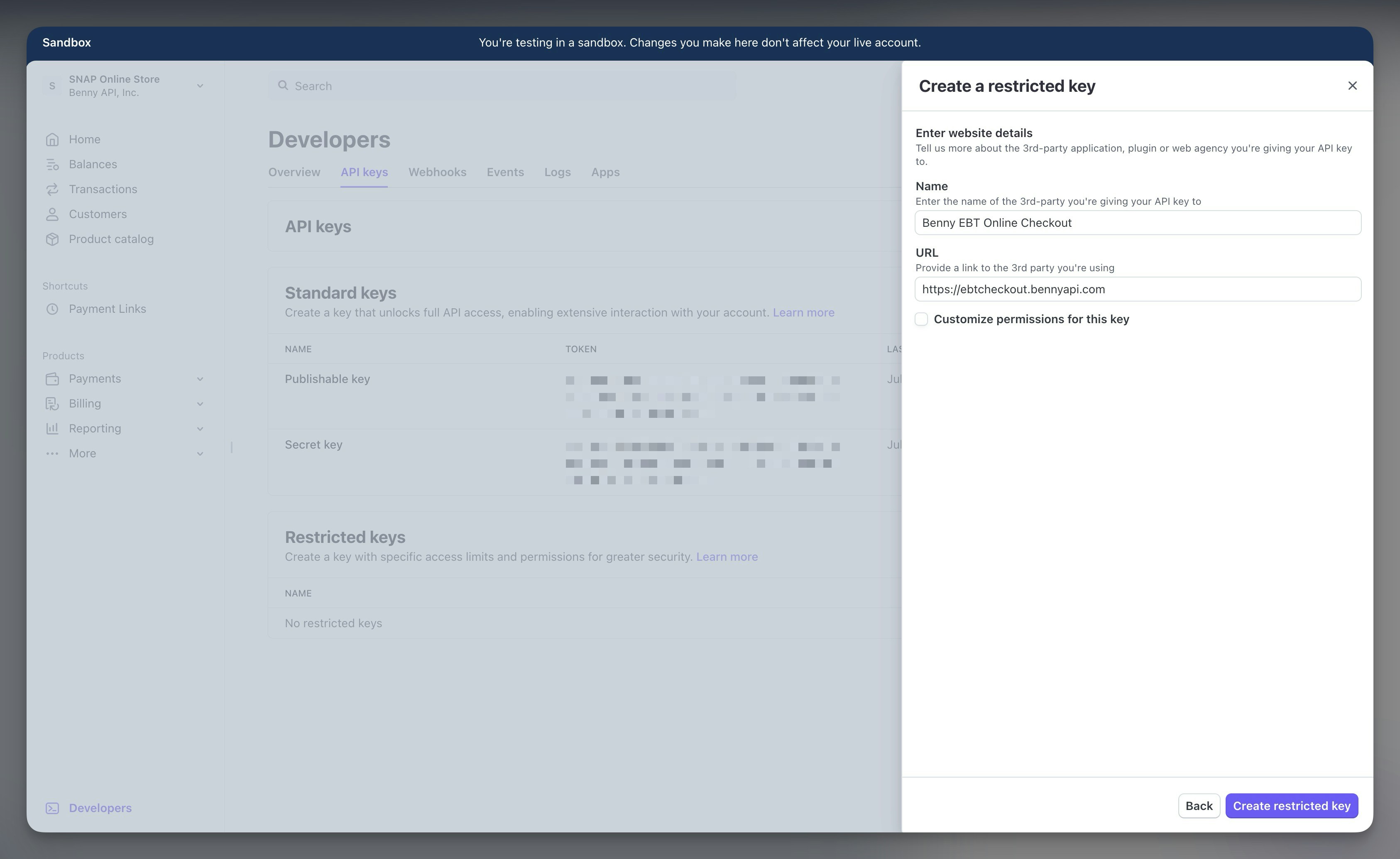
Benny EBT Checkout and URL of https://ebtcheckout.bennyapi.com. The default key options
are sufficient and recommended. Click “Create restricted key” to create the key.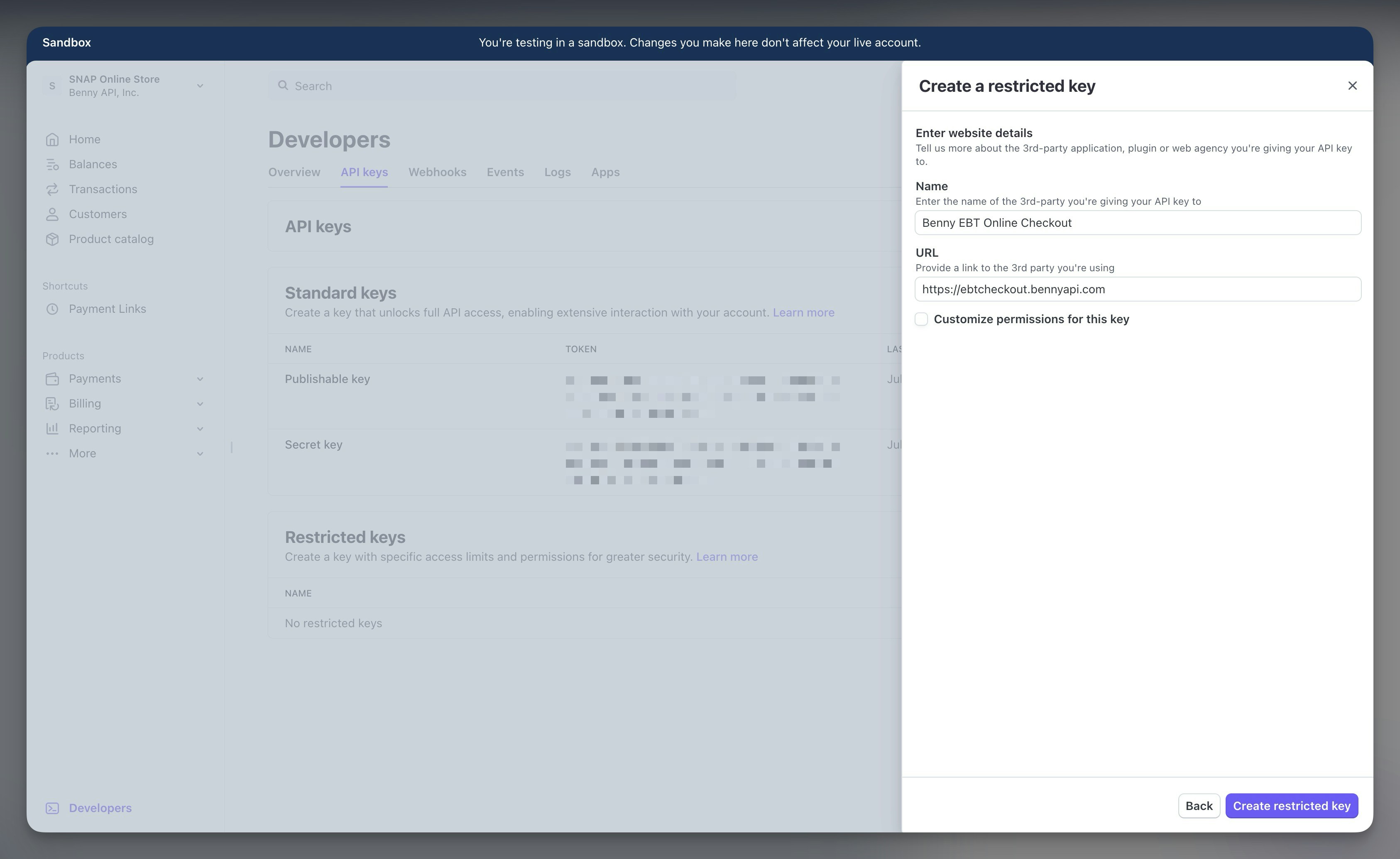
Select option for 3rd party website.
4
Copy key values
Copy the Stripe Restricted Key: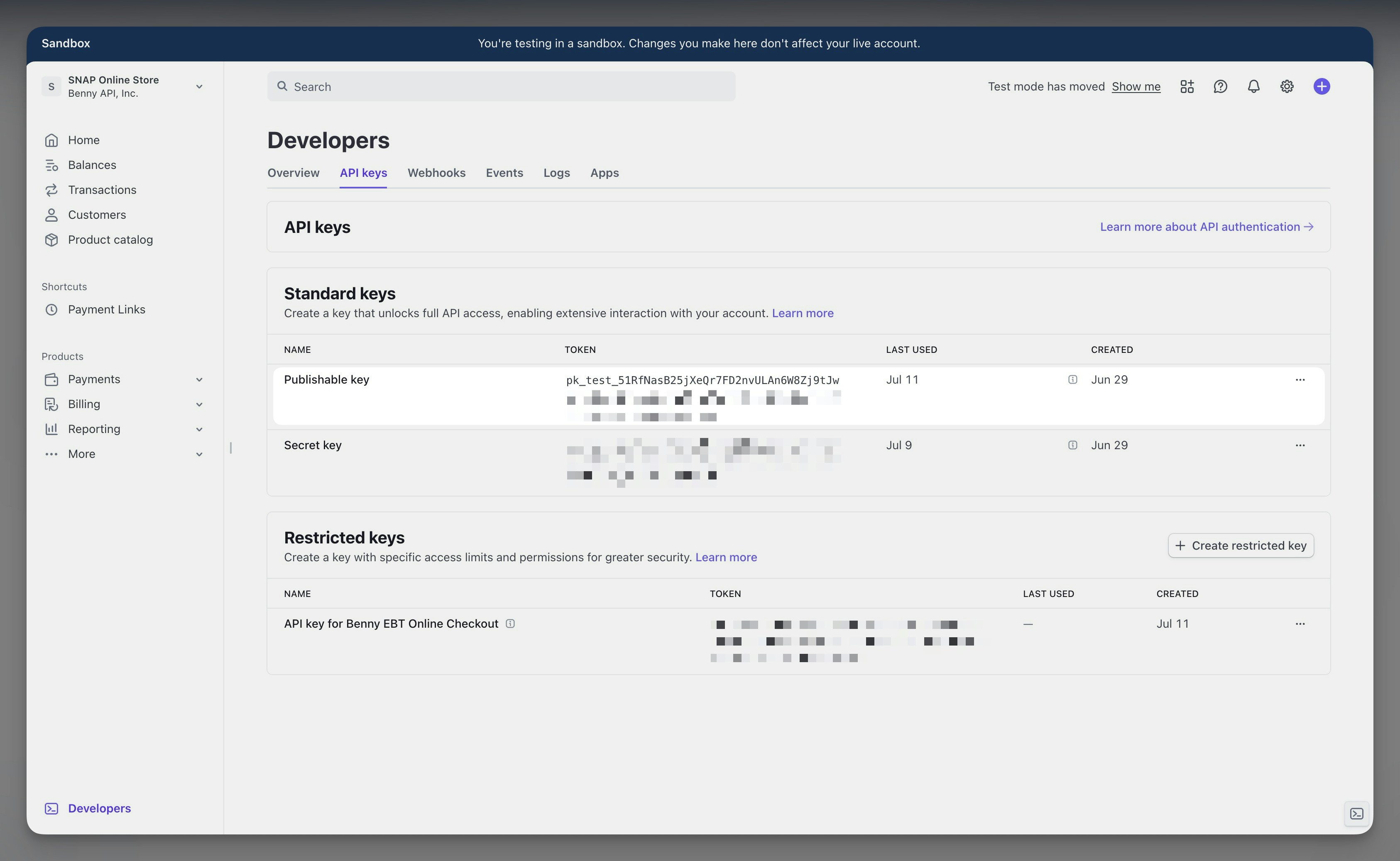
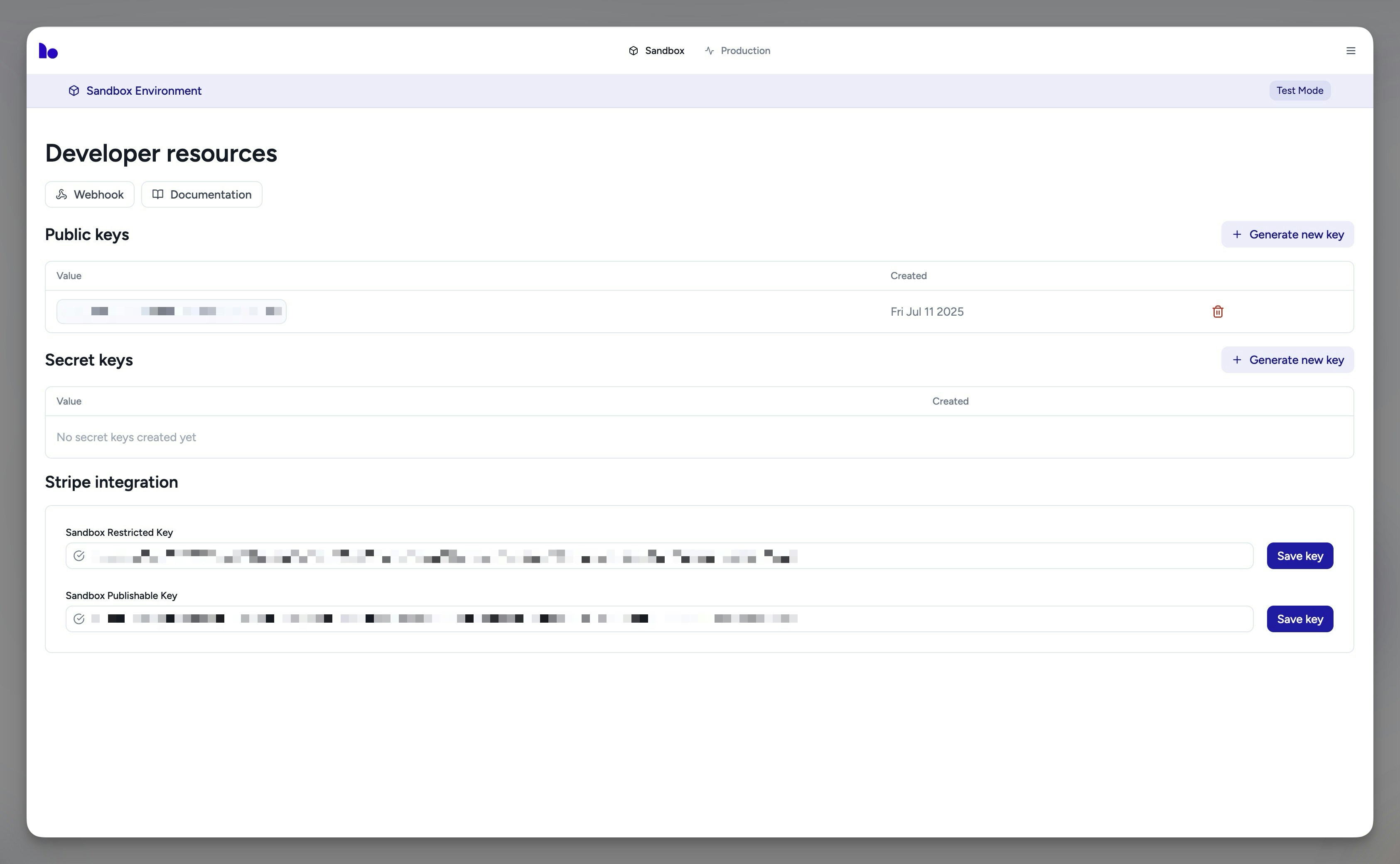
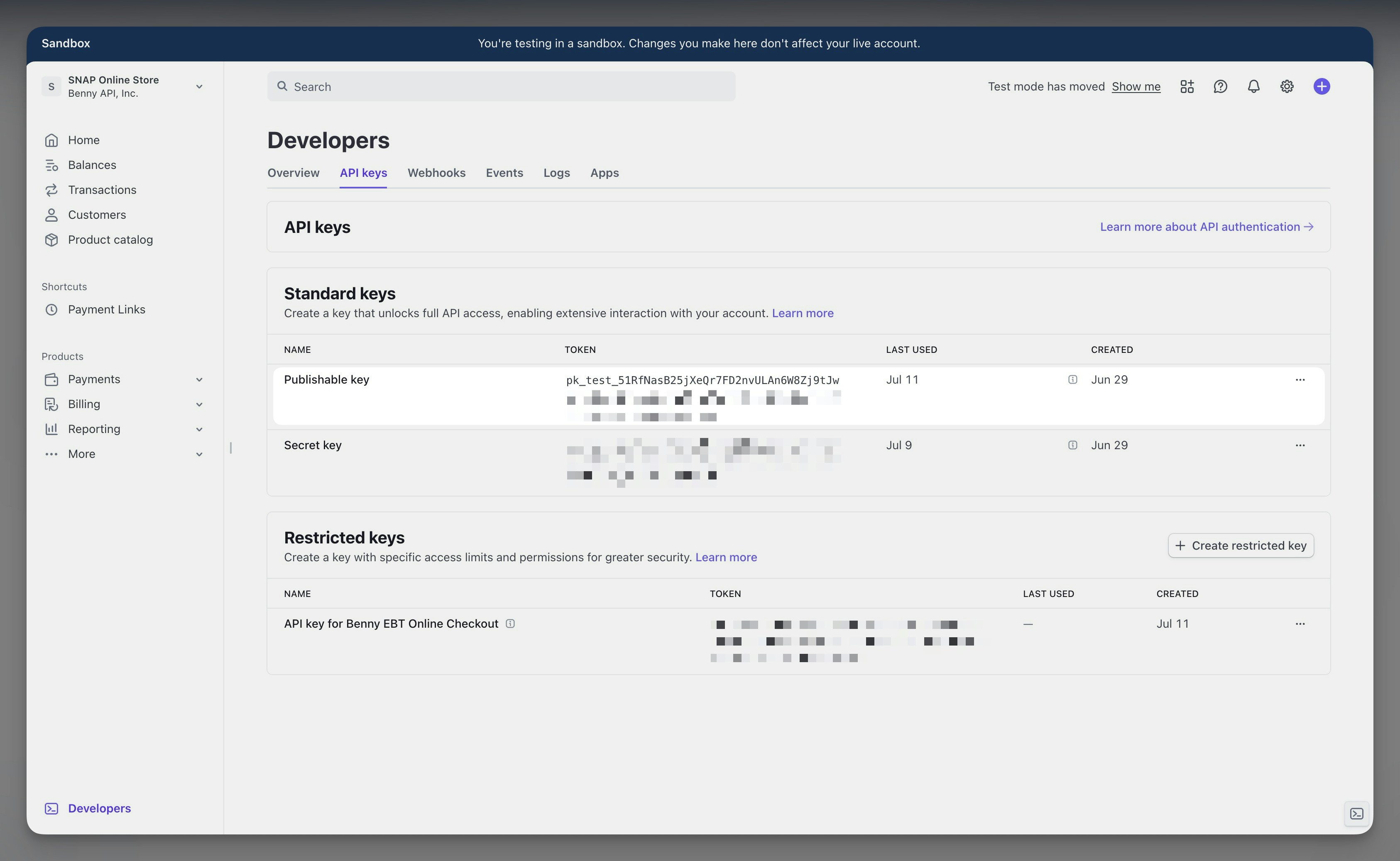
Copy Stripe Restricted Key value
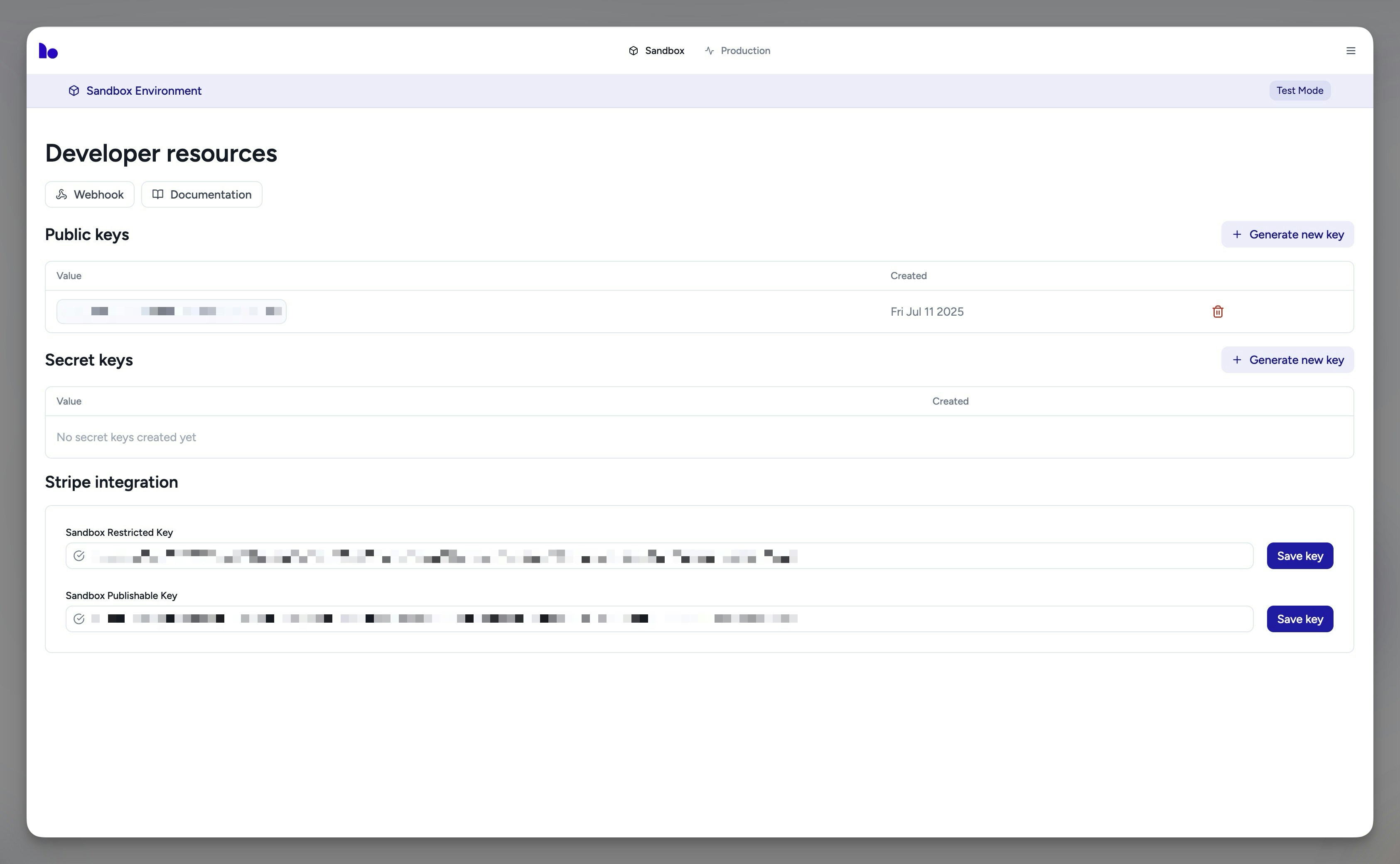
Copy Stripe Publisahble Key value
5
Save keys on Benny EBT Merchant dashboard
For both your production and sandbox Stripe environments, save both the Stripe Restricted Key
and the Stripe Publishable Key on the Benny EBT merchant dashboard: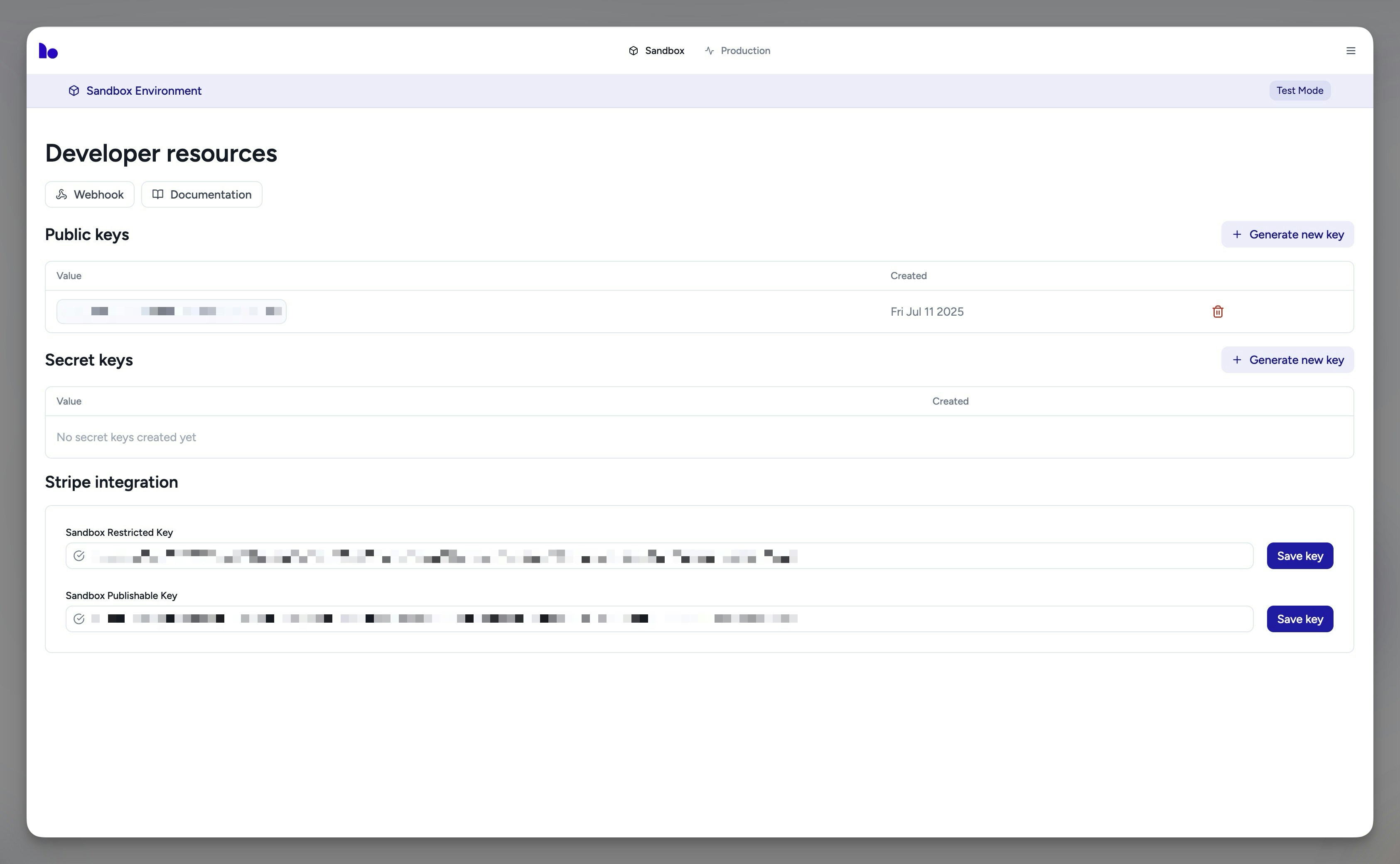
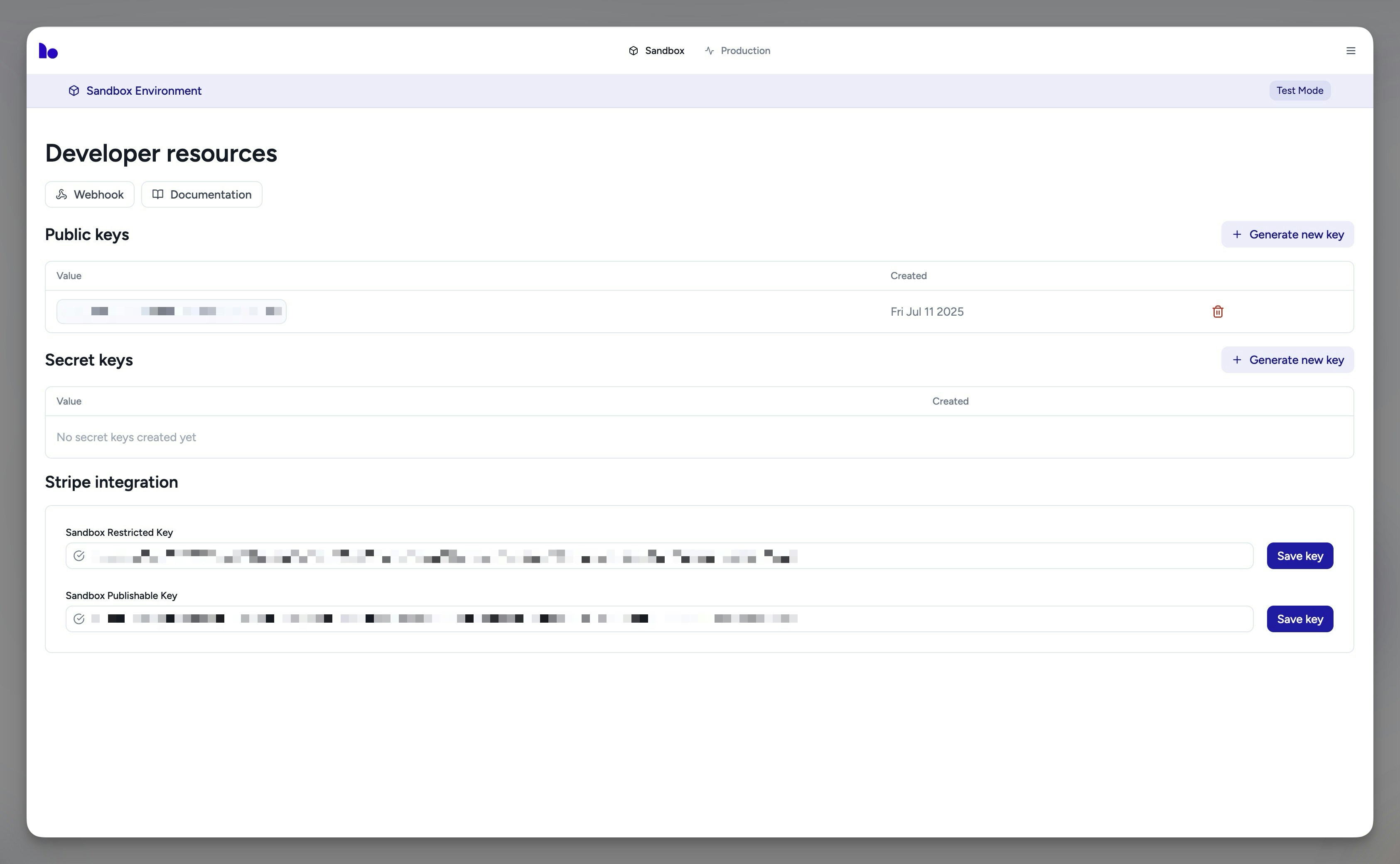
Save Stripe Restricted and Publishable Keys on the Benny EBT merchant dashboard.